Security Role Permissions
System Maintenance Menu -> Configure System Settings -> Security tab -> General Settings -> Security Roles -> window to Security Role Permissions
This Role Permissions menu can be accessed from Security Roles in the window on the Permissions field for each Role and can be used to define which options should be accessible for that operator Role.
The Role can then be assigned to each operator in Operators or in the Associated Operators window in the Security Roles table.
The Operator Security Report can be used to export a list of all operators with their security roles and their current SRM access information to a spreadsheet.
Note: When the external 'Authentication' feature is enabled in the Texada Support Parameters this "Security Roles" processing is disabled and the operator is redirected the to the User Management Menu on Texada Web.
The options include:
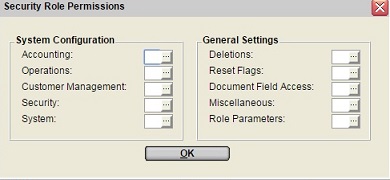
System Configuration
The five options in this list match the five tabs on the Configure System Settings.
Window on each option to access the Role Permissions where the items listed correspond to the items on each of the five tabs on Configure System Settings.
Check the appropriate Permit box for each item if this role should include access to that table, or should be allowed this functional capability.
The five System Configuration tabs include:
•Accounting
This window controls the operator's access to the utilities and tables on the Accounting tab of Configure System Settings.
Additional functional security impacted by flags in this window include:
oAccounting -> Rental Class:
- also controls the operator's ability to add a new Rental Product Class when adding a product on-the-fly
oAccounting ->Sales Class:
- also controls the operator's ability to add a new Sales Product Class when adding a product on-the-fly
•Operations
This window controls the operator's access to the utilities and tables on the Operations tab of Configure System Settings.
Additional functional security impacted by flags in this window include:
oOperations -> Groups:
- also controls the operator's ability to add a new Group when adding a product on-the-fly
oOperations -> Special Rate Codes:
▪when checked always allows full access to all Special Rate Codes tables for all divisions.
▪when unchecked but 'Operations -> Division Special Rates' is checked, the operator can only modify Special Rates for his Division.
The Special Rates record for the operator's Division as set in Division Parameters, is displayed at the top of the Special Rate Codes table.
The operator can still view all Special Rates and the associated drill down windows, but can only modify the Special Rates for his Division, and only if there is a quantity On Hand for the product at his Location as defined in the Operators.
▪when unchecked and 'Operations -> Division Special Rates' is also unchecked the operator has no access to the Special Rates table.
Note: This Special Rate and Divisional Special Rates security also applies to rate access in the Product/Group Special Rates window of the Rental Inventory.
•Customer Management
This window controls the operator's access to the utilities and tables on the Customer Management tab of Configure System Settings.
•Security
This window controls the operator's access to the utilities and tables on the Security tab of Configure System Settings.
•System
This window controls the operator's access to the utilities and tables on the System tab of Configure System Settings.
General Settings
These options provide the ability to control processing actions by Role.
A window is provided to set the Permit flag on the General Settings options as outlined in Role Permissions, including:
•Deletions:
These settings controls the operator's ability to delete or reverse documents, emails and records
If the operator does not have permission, the DELETE button will be disabled in the corresponding program.
Delete Invoice Security
There are 2 controls on deleting invoices in this configuration access window:
1.'Invoices' - when checked activates the DELETE button in the Miscellaneous Invoices and other Invoice headers screens, but restricts the Delete action to only Delete invoices with no Source document such as a Work Order, Contract or Sales Order, as outlined in Delete a Single Invoice.
2.'Invoices With Source' - which is a "super-user" delete action that should only be activated for administrators or the manager and should only be used in emergency situations, because when checked the Delete action will delete an Invoice even though there is an associated Source document.
When a billing invoice with a source document is deleted, a Document Comment is written to the source document to note the deleted invoice but with a default Print flag of NO.
•Reset Flags:
Generally these settings control whether the operator has the ability to reset posting control or "in-use" flags that are causing locking issues.
Refer to Posting Control Information for more information on record locking.
Lock/Reset Sign in Account Action:
There is an additional role permission action that can be set in the Reset Flags window, that allows operators with this permission to reset or lock accounts as outlined in Enable or Disable Operator Login.
•Document Field Access:
These settings control the functionality that should or should be accessible by operator including the ability to:
PROMPT FOR COST IN INVOICE ENTRY
When setting up sales parts in Sales Inventory products can be setup with a Cost Type of Prompt when sold on an invoice.
This is useful when the cost varies for a product. (e.g. a product used for Miscellaneous merchandise sales)
Check this box to prompt the operator for the cost on any Sales parts flagged with a Cost Type of Prompt in Miscellaneous Invoices and in Sales Order Invoices.
Uncheck this box to skip the cost prompt in invoice entry. The cost must then be entered later during posting in Daily Close 2.
Note: The capture cost prompt is not restricted by this operator Security Role Permission flag in Sales Orders and in Work Orders.
CHANGE TAX CODES
Check this box if the operator should have the ability to change tax codes on the documents, tax codes associated with a G/L Account, and tax codes in the Customer Information or Site Information.
Uncheck this box if operators should not be able to change the tax codes on documents.
Note: The ability to change the dollar amounts calculated for taxes on the document is controlled by the Prevent Change To Document Tax Totals as set in the Company Taxing Parameters.
CHANGE PRODUCT DESCRIPTIONS IN DOCUMENT ENTRY
Check this box if the operator should have the ability to change product descriptions on the documents.
Uncheck this box if operators should not be able to change the product descriptions on rental documents, invoices, Work Orders, Estimates, or on Purchase Orders.
Specific Field Permission Flags
Some access controls can be set company-wide in the Company Security Parameters.
Individual permission flags can be set by role for many actions that further restrict access by operator, but do not give permission if the company-wide setting is OFF.
Controls are provided on the following documents:
Counter Worksheet
Contracts
Contract/Purchase Order Link
Reservations
Rental Return
Miscellaneous Invoices
Invoices - generated from a Contract either from Cycle Billing or Rental Return
CB Single - in Bill A Single Contract
Access restrictions on these documents include specific fields such as discount percents, dates and times, quantities, rates, price codes, and terms.
Note: Initially permission is given to all roles to allow access to these field, but the Permit box can be unchecked to restrict as required.
Posting to G/L Control Account Permission Flags
Certain options provide the ability to post directly to a G/L account and even to a G/L Control Account such as the A/R, A/P, Inventory Asset, and Inventory COGS accounts.
These four permission flags can be used to prevent operators without permission from entering a transaction that would post to one of these control accounts.
The areas that respect these controls include:
Miscellaneous Journals
Standard Journals
Manual G/L Checks and Computer G/L Checks
A/R Invoices
A/P Invoices
Edit Dlv/PU Services
Delivery and/or Pickup services for rental products can be charged when a new Contract, Worksheet, Reservation or Quotation is initially created, based on a ranking system of the Delivery/Pickup - Type D Service Codes assigned to the product Groups in the Group Service Codes table.
The two levels of operator role security include:
oRESPECTING SERVICE FLAG - this role permission requires the Allow Edit of Automatic Services flag in the specific Service Code to also be checked before the operator has the ability to change the amount for that service on the document.
oIGNORING SERVICE FLAG - this role permission always allows the operator to change the Delivery/Pickup - Type D service code amount on the document, regardless of the Allow Edit of Automatic Services flag set on the specific Service Code.
Note: If the role for the operator has neither of these permission boxes checked, then the operator cannot change the calculated amount on a Type D service on the document regardless of the Service Codes Allow Edit of Automatic Services flag.
UPLOAD MISC JOURNAL FILE FROM WORKSTATION
This option provides a security control on the UPLOAD button on the Miscellaneous Journals restricting operator access to the Select a File to Upload utility in G/L Journals.
IMPORT MISC JOURNAL FILE FROM CONCUR IMPORT
This option provides a security control on the CONCUR IMPORT button on the Miscellaneous Journals restricting operator access to the Transaction Import File Search table.
For information on the 'Concur' management feature refer to the Software Integration.
CHANGE INVENTORY FLAG DURING P.O. ENTRY
This option provides a security control on the whether an operator has the ability to update the Inventory flag from NO to YES when a "non-inventory" Sales or Rental product is added to a P.O. in Purchase Order entry.
Refer to Inventory Flag Defaults for information on how the Inventory flag is used with Sales, Rentals and Re-Rent products that should not be considered part of fleet or stock inventory.
BILL METER USAGE - CYCLE BILL A SINGLE
This option provides a security control on the whether an operator has the ability to update the meter usage for Metered rental equipment on a cycle billed invoice in Cycle Bill A Single Contract.
CONVERT RENTAL & SALES QUOTES
This option provides a security control that enables or disables the CONVERT buttons at bottom of the Quotations and Sales Approval Quotes screens.
CYCLE BILLING DAY CODE
This option provides a security control that enables or disables the operator from changing the Billing Day Code in the window Date Out/Date Due or on any of the change document dates or convert document utilities.
CREATE DELIVERY TICKET IN CONTRACT
This flag controls the operator's access to the Create Delivery Ticket checkbox in the Contract Summary and Totals.
When this option is not permitted for the role, operators in this role cannot create a Delivery Ticket immediately from the Contract totals screen.
CREATE SUBSTITUTION IN CONTRACT
This flag controls the operator's access to the SUBSTITUTION button at the bottom of the Contract Details screen, that can be used to log a "down rent" as outlined in the Substitution Transaction.
CREATE SUBSTITUTION IN RESERVATION
This flag controls the operator's access to the SUBSTITUTION button at the bottom of the Reservation Details screen, that can be used to log a "down rent" as outlined in the Substitution Transaction.
CREATE SUBSTITUTION IN WORKSHEET
This flag controls the operator's access to the SUBSTITUTION button at the bottom of the Contract Details screen, that can be used to log a "down rent" as outlined in the Substitution Transaction.
CREATE SUBSTITUTION IN RENTAL QUOTES
This flag controls the operator's access to the SUBSTITUTION button at the bottom of the Quotation Details screen, that can be used to log a "down rent" as outlined in the Substitution Transaction.
CREATE SUBSTITUTION IN OVERBOOKINGS
This flag controls the operator's access to the SUBSTITUTION button at the bottom of the Over-Booked Items screen and the Minimum Availability Exceeded screen, that is generated on document details and convert utilities.
The substitution feature can be used to log a "down rent" as outlined in the Substitution Transaction.
SPECIAL PRICING ON THE FLY
This flag is only available if the feature to Change Special Pricing On-The-Fly is activated in the Company Miscellaneous Parameters, which allows Special Pricing information to be updated when a new customer is added 'on-the-fly' in document entry.
Check this box to pop-up a Special Pricing window for operators assigned this role, after a new customer is added in document entry from the ADD button in the Document Customer Search window.
Uncheck this box if operators in this role should not be prompted for Special Pricing setup when new customers are added on-the-fly in document entry.
CHANGE VENDOR# ON PO IN CHANGE MODE
This flag controls the operator's ability to change the "Vendor #" on an existing Purchase Order once it has been accepted.
Note: The Vendor# cannot be changed regardless of this flag once any products have been received on the P.O.
CHANGE/ADD DETAILS ON RECEIVED PO
This flag controls the operator's ability to change or add additional items a Purchase Order that has already been fully received and closed.
CANCEL PURCHASE ORDER
This flag controls the operator's access to the CANCEL and UN-CANCEL buttons at the bottom of the Purchase Order screen, that can be used to void a P.O. so that it cannot be received and is not reflected in the Open Purchase Order Report and is not included in the Rebuild Quantity on Purchase Order calculation.
EDIT CUSTOMER CONTACT DATE
This flag controls the operator's access to the change the date in the Customer Comments screen.
This flag does NOT provide access to the dates in the Collector Comments screen, as dates cannot be changed on these notes.
ASSET FINANCING
This flag controls the operator's access to the Asset Financing Information option in the Rental Inventory screen.
UPDATE METER PROMPT/METER HOURS - TYPE & DIGITS
This flag controls the operator's access to the 'Meter Type' radio group in the Update Meter Prompt/Meter Reading utility and to the number of 'Meter Digits' allowed for the meter.
Operators without this role permission cannot change the 'Meter Type' or the 'Meter Digits' and operators with this role permission have access to all fields in this Update Meter Prompt/Meter Reading utility.
Note: The 'Meter Digits' security restriction does not apply when a New Meter is setup for a non-bulk product as the operator has to be able to define the maximum digits.
PRICE OVERRIDE OF RESTRICTED SALES CLASS PRODUCTS
A "Prevent Sale Prices Override" flag can be set in the 'Additional Options' window of the Sales Product Class to prevent the "Unit Price" from being changed on Quotes, Reservations, Contracts or Invoices, for any Sales parts in that Class.
Check this box if operators with this Security Role should be allowed to override 'Unit Prices' for a sales part in a restricted class on these documents.
Uncheck this box if operators with this role should not be allowed to override the 'Unit Price' for a sales part in a restricted class.
LOCATION AND PRODUCT ACCESS IN MIN & MAX UTILITY
This flag controls the operator's access to the edit the Min/Max values by Location or at the Company level in the Edit Min & Max Utility.
Check this box to allow operators with this role to update location re-order Min and Max quantities for the Company and for the Location in this utility.
If the operator does not have role permission, the Min and Max can only be updated by Location.
E-SIGNATURE
This flag controls the operator's ability to send a request to the customer for a signature on the document.
Check this box to enable the E-SIGN button for operators with this role to generate an email request for signature from the Contract Summary and Totals, Reservation Summary and Totals and Rental Quote Summary and Totals.
If the operator does not have role permission, the E-SIGN button will be disabled.
METHOD OF PAYMENT CORRECTION
This flag applies to the Texada Pay Select TP Method of Payment window that is triggered when Texada Pay payments are taken on Deposits, documents or to pay on account.
It controls the operator's ability to create a payment in SRM for a TP payment that was processed through the OpenEdge clearing account successfully but did not get saved correctly as a payment in SRM.
It captures the payment information as a TP payment in SRM without re-posting it to the OpenEdge clearing house.
An audit entry is written to the Texada Pay Payment Log with PAYMENT ID = CORRECTION:YYYYMMDD_HHMMSS and the TYPE will be C.
Check this box to display and activate the Correction option in the Select TP Method of Payment window for operators with this role.
•Miscellaneous:
These settings can be used to restrict different actions by operator as follows:
EDIT/RETURN OTHER DIVISION'S CONTRACTS
Check this box to allow operators with this security role to edit and return contracts from divisions other than their default division as defined in the Operators.
Uncheck this box if operators are only allowed to edit and return contracts from their own division.
ADD SALES INVENTORY
Check this box to allow operators with this security role to have the ability to add new Sales parts on-the-fly, from Contracts, Purchase Orders, and Counter Worksheet.
This also controls the operator's ability to add new products in Vendor Parts Inquiry and Transfer Rental to Sale.
Uncheck this box to prevent operators with this role from adding Sales parts on-the-fly or in the Vendor Parts Inquiry and Transfer Rental to Sale.
Note: When adding new products the operator will only have the ability to also add a new Class if he also has role permission to access the Sales Product Classes, or to add a new Group if he has role permission to access Groups.
ADD RENTAL INVENTORY
Check this box to allow operators with this security role to have the ability to add new Rental Products on-the-fly, from Contracts, Purchase Orders, and Counter Worksheet.
This also controls the operator's ability to add new products in Vendor Parts Inquiry and Transfer Sale to Rental.
Uncheck this box to prevent operators with this role from adding Rental Products on-the-fly or in the Vendor Parts Inquiry and Transfer Sale to Rental.
Note: When adding new products the operator will only have the ability to also add a new Class if he also has role permission to access the Rental Product Classes, or to add a new Group if he has role permission to access Groups.
ASSIGN/CLEAR TELEMATIC ID
Check this box to allow operators with this security role to enter and update the Telematic ID assigned to non-bulk rental products in the Rental Information window for products that are equipped with the AEMP tracking device to capture Telematic data and import it back into to Texada SRM
Uncheck this box to prevent operators with this role from accessing the Telematic ID field.
ASSIGN/CLEAR EXTERNAL RESOURCE URL
Check this box to allow operators with this security role to enter and update the Resource URL assigned to non-bulk rental products in the Rental Information window for products that are flagged as 'Inventory' or in the Maintain External Resource URL utility.
Uncheck this box to prevent operators with this role from changing the Resource URL field in the Rental Information window or in the Maintain External Resource URL utility.
ADD INVENTORY QUANTITIES
Check this box to allow operators with this security role to enter new product quantities, when new products are entered on-the-fly in document entry, and also in Sales Inventory or Rental Inventory.
Uncheck this box if operators with this security role and with permission to add new inventory on-the-fly and in Sales Inventory or Rental Inventory, can only add the products with a zero quantity.
Note: This parameter does not prevent the operator from adjusting inventory quantities from other menu options such as the Product Quantity Adjustment or the Update On Hand Quantity by Product# utilities, so additional password and role security may be required on the other menu options.
ENTER A/P INVOICES WITH INVENTORY
A/P Invoice detail lines can be added for several different types of transactions as described in A/P Invoices.
Check this box if operators with this security role can enter A/P invoices with all detail types.
Uncheck this box if operators with this security role should only be able to enter non-inventory A/P invoice details.
CHANGE INTERNAL TRANSFER DATE
Check this box to allow operators with this security role to change the date of an Internal Transfer.
Uncheck this box if operators assigned this security role should not be allowed to change the date of an Internal Transfer.
ACCESS TO CUSTOMER NOTES
Customer Notes can be added in the Customer Information under the Comments section or in Log Collection Calls.
Check this box if operators with this security role are allowed to add, change and delete Customer Notes.
This parameter also controls whether the operator has access to the Customer Notes in the rental document header when the 'Open Cust Notes In Doc Entry' parameter is activated in the Company Miscellaneous Parameters.
A pop-up with existing notes is triggered in the header of a document when Contracts, Reservations, Rental Quotes, Sales Approval Quotes, Work Orders, Estimates, Sales Orders and Invoices are first entered or when the customer number is changed on one of these document types.
ACCESS TO COLLECTOR COMMENTS
Collector comments can be accessed under Log Collection Calls.
Check this box if operators with this security role should have access to add, change or delete Collector Comments.
This parameter also controls whether the operator has access to the Collection Notes in the rental document header when the 'Open Cust Notes In Doc Entry' parameter is activated in the Company Miscellaneous Parameters.
A pop-up with existing notes is triggered in the header of a document when Contracts, Reservations, Rental Quotes, Sales Approval Quotes, Work Orders, Estimates, Sales Orders and Invoices are first entered or when the customer number is changed on one of these document types.
Uncheck this box if operators with this security role can only view the Collector Comments.
CREATE CREDIT INVOICE FROM EXISTING
Credit invoices can be generated based on an existing invoice using the utility Credit Invoice From Existing Invoice.
Check this box if operators with this security role should be able to create credit invoices using this utility.
Uncheck this box if operators with this security role should have not be able to create credit invoices using this utility.
CUSTOMER PAYMENTS - TRANSFER
Payments can be transferred from one customer to another as outlined in Transfer Customer Payments.
Check this box if operators with this security role should have the ability to transfer payments by clicking on the TRANSFER button within Customer Payments.
Uncheck this box if operators with this security role should have not be able to transfer payments and the TRANSFER button should be disabled.
CUSTOMER PAYMENTS - REVERSE
Payments can be reversed out of a customer's account as outlined in Reverse Customer Payments.
Check this box if operators with this security role should have the ability to reverse payments by clicking on the REVERSE button within Customer Payments.
Uncheck this box if operators with this security role should have not be able to reverse payments and the REVERSE button should be disabled.
WORK ORDERS - CLOSE/INVOICE
Check this box if operators with this security role should have the ability to close an Estimate to an invoice or to close a Work Order to an invoice or to an internal repair.
Uncheck this box if operators with this security role should not be able to close a Work Order or Estimate to an internal repair or to an Invoice and the CLOSE W.O. button in Work Orders should be disabled.
WORK ORDERS - CLOSE/CREATE INTERNALLY
Check this box if operators with this security role should have the ability to flag a Work Order as an Internal Repair and also to close a Work Order to an internal repair as outlined in Close Internal Work Orders.
Note: The operator must also have permission to Work Orders - Close/Invoice in order to close to a Repair.
Uncheck this box if operators with this security role should not be able to flag a Work Order as an Internal Repair and should not be able to close a Work Order to an internal repair.
The REPAIR button in Work Orders will be disabled.
INTERNAL WORK ORDER CLOSE CAN TRANSFER
Check this box if operators with this security role should have the ability to generate an Inventory Transfer when a Repair on rental equipment is completed in Close Internal Work Orders. This provides the ability to move equipment from the service area location back to the rental yard.
Uncheck this box if operators with this security role should have not be able to create transfers from the internal repair utility.
ACCESS TO QUOTATION STATUS CODES
Default Quotation Status Codes can be defined in the Company Quotation Parameters to be assigned when a standard rental or sales quote is created and when it is converted to a reservation, contract, or invoice.
Check this box if operators with this security role should have access to view and to modify the defaulting quotation Status Code when the quote is created in Quotations and when it is converted in any of the convert standard quote utilities.
This flag also controls access to the Status Code column in the Quotation Status Codes update utility.
Uncheck this box to suppress the Status Code when entering or converting quotes for, operators with this security role, so that the defaults defined in the Company Quotation Parameters apply.
The Status Code column in the Quotation Status Codes update utility will be visible but will not be accessible to change.
Note: This role security does not impact updating the Status Codes for Sale Approval Quotes in Sale Approval Quote Status Codes update utility.
ACCESS TO PRODUCT SUSPENSION INFO
A suspension period can be set in the Company Inventory Parameters to provide a preparation period to setup and prepare new non-bulk rental equipment for renting, during which the products are not included in the utilization statistics.
Check this box if operators with this security role should have access to view and to modify the suspension flags and dates for non-bulk rental products in Product Suspension Information.
Uncheck this box if operators with this security role should have not be able to access the suspension information.
CLOSE OPEN WAREHOUSE RECEIPTS
This flag controls whether the operator has the ability to select and close outstanding warehouse receiving transactions in Outstanding Warehouse Receipts.
CLONE PURCHASE ORDERS
This flag controls whether the operator has the ability to create a copy of an existing P.O. in the Clone a Purchase Order utility.
CHANGE PURCHASE ORDER LOCATION
This flag controls whether the operator has the ability to change the location on an existing P.O. in the Change Purchase Order Location utility.
UPDATE REORDER INFORMATION ON P.O.
This flag controls whether the operator has the ability to modify the information in the Re-Order Information window when accessed from Purchase Order entry.
Note: This security restriction applies only to the fields in the Re-Order Information window on the Purchase Order detail.
This security restriction does not limit the ability to update the "Re-Order Price" or the "List Price" in the pop-up windows in the Purchase Order.
If operator security is required on the "Re-Order Price", it can be password protected by Assigned Security Roles in Module Passwords for the module RSPOORD, and if the flag in the Company Security Parameters is set to prompt for override reason codes, any change to the re-order price that is to be saved, requires a Reason Code and is reflected in Print Override Report.
ALLOW OVERRIDE OF MAINTENANCE BLOCK
This flag controls whether Equipment with pending maintenance should be Blocked from rental on a Contract or whether a Block should always be downgraded to a Warning when this operator is signed in on a session.
Note: When the prompt for Clerk is triggered on a Warning, this is to capture the clerk information for the Over-Ride Report only, and is not impacted by the operator role security.
For complete details on the setup and use of this feature, refer to Maintenance Due Causing Warn/Block on Rental.
ENABLE ALL RATE BOOK FILTERS
This flag controls whether the operator has access to all the filters or is restricted to the preset selection values in the Rate Book.
STORE LAST USED RATE BOOK FILTERS
This flag controls whether the operator has the ability to redefine and save a filter selection for others to use in the Rate Book.
CUSTOMER CONTACT REVENUES
The flag controls the ability for an operator to view the "Revenue summaries" for a customer in Customer Contact Information.
CUSTOMER PAYMENTS
There are three options in the radio group for applying customer payments entered in A/R Customer Payments, and in Counter Customer Payments. The following flags can be set to control which options in the radio group are enabled for operators in this role:
CUSTOMER PAYMENTS - APPLY YES *
CUSTOMER PAYMENTS - APPLY NO
CUSTOMER PAYMENTS - APPLY AUTO
If none of the three options are selected for a role, the Apply No is enforced so that payments can be received by the operator but cannot be applied against invoices.
* PAY AFTER INVOICE SELECTION option:
The Pay After Invoice Selection parameter in Counter Customer Payments can be used to base the payment amount on the invoices selected for payment rather than requiring a payment total to be entered first.
This feature is only available to operators with Role Permission set to allow "Customer Payments - Apply Yes".
ASSIGN/CLEAR ALL ROLE PERMISSION
This parameter should be restricted to administrator and management roles, and should not be enabled for general use, as it enables a critical security action by activating a SET PERMISSIONS button in the Operator, which can be used to ASSIGN all role permissions for all roles.
This feature is useful when a new company is created with new operators to setup permissions globally and then manually modify specific role and feature permissions as required.
OVER-APPLY CUSTOMER PAYMENTS
This parameter controls whether the operators in this role are able to over-apply a payment in Customer Payments or in Counter Payments by applying the payment to pay off a greater total dollar amount than the payment is originally worth.
e.g. Check is entered for $100.00 but is applied against invoices totalling $150.00 and leaving the payment with a negative balance as it was over-applied by $50.00
NEGATIVE AND POSITIVE LINES ON P.O.
This parameter controls whether the operators in this role are able to enter both negative and positive quantity product detail lines on the same Purchase Order.
This restriction is important to maintain for firms that utilize the Approval Plus application to handle purchasing and receiving, as Export Purchase Orders to Approval Plus cannot be processed unless all transactions are purchases OR returns on the same document.
•Role Parameters:
These settings provide restrictions and security on various permission controls including:
Max Discount% Over-ride Restriction by Operator Role:
These Sales and Rentals values are checked when an operator over-rides a discount percentage on a rental document, a counter invoice, cycle billing, rental return, sales order or order invoice.
Only operators assigned a security role with high enough discount percent have permission to over-ride.
Example:
The document defaults to the customer/site/special rate discounts on the header and on the individual product details regardless of the operator role defined maximums allowed.
The role maximum is only checked if the operator attempts to over-ride the header or product detail discount, and applies as follows:
oIf the operator has a high enough maximum, then the over-ride is allowed.
oIf the operator does not have a high enough maximum to increase the discount, the Discount Exceeds your Allowable Limit warning is triggered with the option to:
▪abort the over-ride so that the discount reverts to the previous value (even if the previous value exceeds operator maximum).
▪open the Discount Authorization window for over-ride approval from an operator with a higher maximum%
oIf the operator does not have a high enough maximum, and lowers the discount then the discount cannot be returned to the pervious value if it is above the operator's maximum, and a supervisor with a higher over-ride level needs to make the adjustment.
MAXIMUM DISCOUNT% - SALES
Leave this field blank if no sales discount cap applies to operators with this role, or enter the maximum discount percent that operators in this role can give when a sales discount is over-ridden on a document.
MAXIMUM DISCOUNT% - RENTALS
Leave this field blank if no rental discount cap applies to operators with this role, or enter the maximum discount percent that operators in this role can give when a rental discount is over-ridden on a document.
PO APPROVAL LIMIT
This field is only available when the “Enable PO Approval” feature is activated in the Company Inventory Parameters so that a dollar limit per Purchase Orders can be defined for operators in this role.
When the purchasing employee exceeds his limit a notice is automatically sent to the defined "Approver" who must approve the PO if it is within the "Approver's" own limit.
If that "Approver's" limit is not high enough, then his "Approver" or any "Approver" with an allowable limit would need to approve the P.O. moving up to the next link in the approval chain.
Note: Any Purchase Orders that already exist when this feature is activated are exempt from this approval limit requirement, until they are edited at which stage they are considered for the PO Approval limits.
Leave this field blank if operators in this role, should have a zero dollar limit and every P.O. requires approval, or enter a dollar amount as the limit per P.O. for these operators.
An unlimited role can be set to $999,999,999
This approval processing applies across divisions so if an Approver has multiple Roles or a different Role at a different Division, it is the highest limit across roles that is respected at any division.
•Texada Web Parameters:
This window is not visible if Logistics is not activated and these settings provide restrictions and security on various permission controls including:
TEXADA WEB DISPATCHER
This parameter controls whether the operators in this role are able to access the Dispatcher screen in browser format for the Texada Web application as activated in Logistics.
The operator must also have a valid email address in Operators, as the Texada Web app uses the email address and password to validate login.
TEXADA WEB MECHANIC
This parameter controls whether the operators in this role are able to access the Mechanic equipment service information and work order actions on the Texada Web mobile unit when activated in Logistics.
The operator must also have a valid email address and must have an Employee# assigned in Operators.
TEXADA WEB DRIVER
This parameter controls whether the operators in this role are able to access the Driver delivery and pickup ticket information and actions on the Texada Web mobile unit when activated in Logistics.
The operator must also have a valid email address in Operators, and that operator code must be assigned in the Drivers table.
TEXADA WEB IN-YARD RETURNS
This parameter controls whether the operators in this role are able to log the Contract Returns on the Texada Web mobile unit when activated in Logistics.
Note: This role flag does not impact access to the Rental Return Worksheet where return product lists generated for In Yard Return by Texada Web are processed.
EXTERNAL WO EMPLOYEE ACCESS
When a Work Order is locked by an API such as Texada Web because an employee has been assigned for service work, this flag gives the SRM operator the ability to delete an employee from the "External WO Employee" list as outlined in Active Employees on this Work Order, and/or to release the external lock on the Work Order.
If the operator does not have permission then a warning is generated in the Work Order that the W.O. is in use and the W.O. remains locked.
CANCEL OPEN TEXADA WEB DEL/PICK TICKETS
When Texada Web is enabled in the Logistics parameters, an operator must have role permission to this Cancel Open Texada Web Del/Pick Tickets option, to have the ability to cancel delivery or pickup tickets in SRM.
MODIFY OPEN DELIVERY/PICKUP TICKET QTYS
When Texada Web or Descartes is enabled in the Logistics parameters, an operator must have role permission to this Modify Texada Web Delivery/Pickup Ticket Qtys option, to access the Override Logistics Ticket Status utility in SRM.
MODIFY IN-YARD METER IN RETURNS
When Texada Web or Descartes is enabled in the Logistics parameters, and this Modify In-Yard Meter In Returns option is checked, operators with this role will be prompted for meter when processing the Rental Returns in SRM and will have the ability to change the meter units from the count entered on the FL In-Yard-Return.
Changes will affect life-to-date meter units depending on the Reason Code for the over-ride.
MODIFY IN-YARD FUEL QTY IN RETURNS
When Texada Web or Descartes is enabled in the Logistics parameters, and this Modify In-Yard Fuel Qty In Returns option is checked, then a window is triggered after approving all contract return details to show the fuel quantities recorded during the FL In-Yard-Return, allowing the operators with this role to enter a new quantity between zero (0) and the configured tank capacity.
MODIFY IN-YARD DATE/TIME IN RETURNS
When Texada Web or Descartes is enabled in the Logistics parameters, and this Modify In-Yard Date/Time In Returns option is checked and the operator also has access to return date and time fields, then the operator can change the return date and time for line items that are not on open Pickup Tickets or are Off-Rent, to differ from the values supplied by the FL In-Yard-Return.
ASSET INSPECTIONS - CREATE/COMPLETE
When Texada Web is enabled in the Logistics parameters, and this parameter controls the enable/disable completion of FL Inspections.
TEXADA WEB UPDATE METER READING ON MOBILE
This parameter controls whether the operators in this role are able to update the meter units from the mobile device.
TEXADA WEB / RENTAL LOGIC SETTINGS MENU ACCESS
This parameter controls whether the operators in this role are able to access the configuration menus.
TEXADA WEB INVENTORY COUNT ACCESS
This parameter controls whether the operators in this role are able to use the inventory count utilities.
TEXADA WEB RECONCILE INVENTORY ACCESS
This parameter controls whether the operators in this role are able to reconcile the inventory once the count has been completed.
RENTAL LOGIC QUICK INVENTORY RECEIVING ACCESS
This parameter controls whether the operators in this role are able to complete inventory receivings without a P.O.
CAPTURE SIGNATURE ON DOCUMENTS
This parameter controls whether the operators in this role have permission to the Signature Capture feature in the Logic platform.
MODIFY TEXADA WEB DELIVERY TICKET DROP OFF DATE
When the "Drop Off" date/time of a Delivery Ticket is after the Contract start date/time the Off Rent time transaction is generated for the interval.
Operators with this role permission are able to override this date/time to be earlier than stop or Drop Off date/time for Texada Web tickets, but still not earlier than Contract detail start date/time.
MODIFY TEXADA WEB PICKUP TICKET ACTUAL DATE
When the "Actual" date/time of a Pickup Ticket is before the Pickup date/time off an Off Rent time transaction is generated for the interval.
Operators with this role permission are able to override this date/time to be earlier than stop or Actual date/time for Texada Web tickets, but still not earlier than Contract detail due date/time.
Finished?
Click OK to accept the permission selection for this role and exit.
ACTIONS:
Additional actions provided by buttons on the Security Role Permissions include:
•Search Feature
Click the SEARCH button to locate a permission control setting in one of the System Configuration or in one of the General Settings windows as outlined in Search Role Permissions.
Topic Keyword: ROLEPER4 (3891)