TW - Site Search
Texada Web Stand-Alone Menu -> TW - Customer Information -> SITE button -> Site Search
Sites indicate where the equipment or services is being used.
If there are multiple sites for this customer the selection screen is triggered as follows:
SITE # Search Window
The information in the Site Search window on the Site # field includes:
NAME
Leave this field blank to list all of this Customer's sites or all Global sites, or to narrow the search enter a part of the site name.
A partial string or phrase can be entered, and the search will find any sites with a description that contains those characters.
OPEN SITES ONLY
Check this box to display only sites flagged as open.
Check this box to display all sites. New documents cannot be created for closed sites.
Finished?
Click the SEARCH button to initiate the search, or click CANCEL to abort.
Resulting Site Records
The sites for this customer are listed with site#, name, address, and the site information including the Delivery/Pickup values.
The list can be resorted by any column in ascending or descending order, by clicking in the column heading.
Columns can also be dragged and dropped to reposition them as required.
ACTIONS:
Additional actions provided by buttons on the Site Search screen include:
•Update An Existing Site:
To modify site information, highlight the site record and click the CHANGE button.
Make the changes to the Site information in the pop-up dialogue box and click ACCEPT.
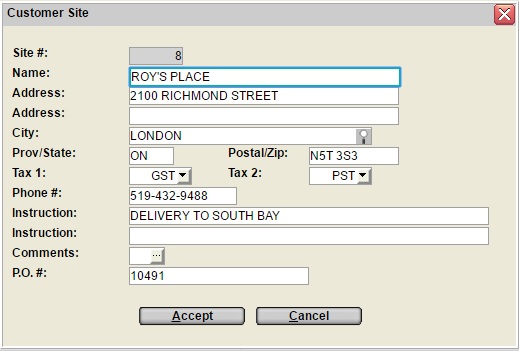
•View An Existing Site:
Operators who may not have access to update a Site, can view site information, by highlighting the site record and clicking the DETAILS button.
The detailed site screen is display only, and cannot be modified.
•Add A New Site:
To add a new Global or Customer site, click the ADD button, and enter the new site address and enter the information as follows:
SITE #
In Add mode accept the next available Site # for this customer, or over-type this with a preferred site number or code.
NAME
The Customer Name will display.
Accept this name, or over-type with the name of the site or the location description.
ADDRESS
Enter the address of the job or site.
ADDRESS
If more room is need for the address, use Address Line 2.
CITY
The customer's city is displayed. Accept the default, or type in the correct city, or select from the cities and taxes as setup in City Tax Codes.
Additional cities can be added in this window.
PROV/STATE
The Province or State from the customer appears. Accept the default, or type in the correct Province or State.
POSTAL/ZIP CODE
Enter in the mailing code.
SITE TAXES
The prompts that are displayed for Site Tax controls, depend on the tax processing activated for your firm, as outlined in Tax Prompts by Taxing Method.
Standard Tax Defaults for Site:
The tax codes default from FL -Customer Information and if the operator has Security Role Permissions, the tax codes can be over-typed for this site as required.
Site tax codes can be left blank, but if a Site tax code is entered for Tax 1, a Site tax code for Tax 2 should also be entered.
When BOTH the tax code fields for the Site are left blank, then the Ship To City tax codes apply.
If there are no tax codes for the city setup in City Tax Codes the customer/division tax codes apply.
PHONE #
If this job/site has a telephone, enter it here.
INSTRUCTION
Enter any specific delivery instructions here.
These instructions will automatically appear on the contract/invoice each time.
INSTRUCTION
If more room is required, use line 2.
COMMENTS
Any comments or notes for the site can be added into this window as outlined in Site Comments.
P.O.#
If this customer has a blanket Purchase Order assigned in FL - Customer Information it displays. Accept the P.O.# or enter the correct P.O.# for this job/site.
This P.O.# will automatically default on every contract/invoice with this Job/Site #.
If the Purchase Order changes on each document, leave this field blank.
Topic Keyword: FARSTSEL (6630)