Time Sheet Overview
Canadian Payroll Time Sheet Information Guide -> Time Sheet Overview
There are two methods of tracking employee hours worked.
1.Time Clock In/Out Checking:
This is used to track hours worked by Time Clock In/Out records through the TS menu.
Time that is clocked for a specific employee can also be recorded directly on a Work Order with the labor details and maintenance code.
oThe Operator can be setup to prompt the employee for the time and even for a WO#, whenever he/she logs into and out of the SRM software. A time allowance for a break can also be reported.
The hours can then be viewed and maintained through Time Clock Start Time, and Update Time Clock Entries, by the manager.
oEmployees who are not prompted automatically for Clock In/Out, can still enter their hours worked and a WO#, in Time Clock.
These hours automatically update the daily regular and over-time hours in Enter Hours for Payroll, where they can be reviewed in Change Hours and View Entered Hours. Time sheets can then be printed from Print Time Sheet.
In preparation for Time Clock Checking, setup the following:
oCompany Parameters:
In the Company Miscellaneous Parameters window activate the Time Clock processing and setup the default parameters for clocking in and out. This includes rounding to the quarter or half hour, and determining an allowance for a break.
oTime Charge Operators :
In the "Time Clock" window enter the Date Override flag, the Overtime information, Overtime information and WO Labor settings.
In the window on the "Regular Hourly Rate", setup the regular and Over-time rates per hour.
oOperators:
Assign the employee number from Time Charge Operators.
Any employees to be clocked automatically must be flagged for "Time Clock Checking" in the Operators file.
Managers who require access to other Employee time records, and also require multi-store access, can be identified.
JOB COST Tracking:
The Job Cost feature can be activated in the Company Posting Parameters and cost codes can be setup in Job Cost Codes, to provide the ability to track employee costs by job, using Post Time Clock with Cost Code Entries to post.
2.Manual Time Sheets:
This approach does NOT rely on the employee clocking in and out as he/she signs in.
Instead each day, the employee enters the hours worked in Enter Hours for Payroll by employee number, as registered in Time Charge Operators.
These manual time records can be reviewed in Change Hours and View Entered Hours.
Time sheets can be generated from Print Time Sheet.
Work Order numbers can NOT be assigned automatically for these labor records.
Time Clock Workflow:
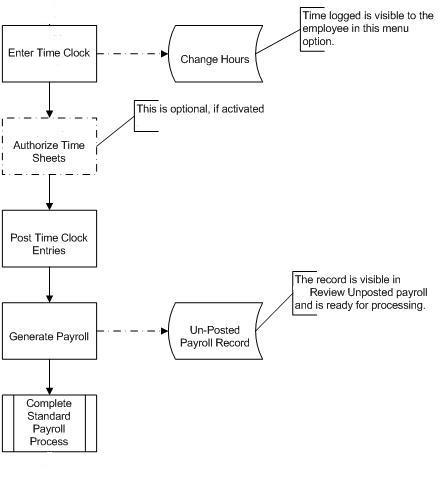
MANAGER TASKS:
Update Time Clock Entries is a utility that allows the manager access to the employees' Time Clock hours.
This program can be used to review and adjust hours. Adjustments can be posted to the Time Sheet information that can be viewed in Change Hours.
Employee Exceptions Report and Inactive Employee Report are tools for use by the manager to determine employees who have worked overtime or who have not yet submitted their hours.
If the Authorize Time Sheet Records requirement is activated in the Company Miscellaneous Parameters, then the manager must Authorize Time Sheet Records before posting.
The Authorized Time Sheet Report can be used to help manage the time sheets.
Time Clock Posting Report applies only to Time Clock entries, and allows the manager to review the hours worked by his "home-store" employees in the various stores.
A security role can be set in Menu Security and additional password security in Module Passwords, to limit access to these management programs.
PAYROLL CLERK TASKS:
Unposted Time Clock Hours is a utility for the payroll clerk to identify which time sheets have not been accepted by the managers in Time Clock Posting Report.
Topic Keyword: TS00