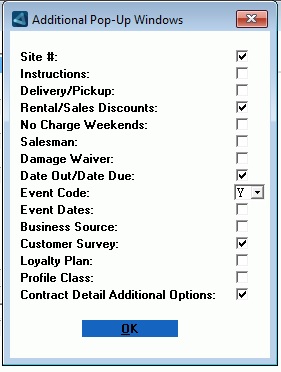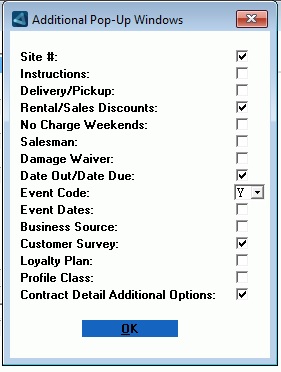Additional Pop-Up Windows
System Maintenance Menu -> Configure
System Settings -> System -> Company &
Divisions -> Division Parameters ->
Contract Parameters -> Additional
Pop-Up Windows
This window can be accessed from the Divisional Contract Parameters and can be used to
customize the data input windows that should be triggered in
Contracts or Counter
Worksheet.
Only the checked options will appear and prompt automatically,
but all options can still be accessed in the worksheet or contract
header, in the Additional window at the bottom of the
screen.
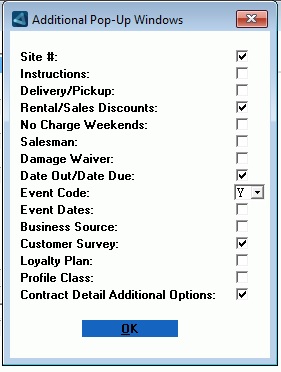
-
- SITE#
-
- Check this box to cause the Site information window to open
automatically in the Contract and in the Worksheet.
- Uncheck this box to suppress automatic access to the Site
information window. The operator can still access the site window
when required.
INSTRUCTIONS- Two lines of instructions can be entered in the header of a
contract, invoice, worksheet, reservation or quotation.
The Document Instructions window can
always manually be opened on the Address field.
This parameter controls whether the Instructions window opens
automatically in this division.
- Check this box to cause the Instructions window to open
automatically in Add mode.
- Uncheck this box to prevent the Instructions window from
opening automatically.
DELIVERY/PICKUP- This prompt refers to how the Delivery/Pickup prompt displays
when entering the document.
RENTAL/SALES DISCOUNTS-
- Check this box to be prompted for a Rental or Sale Discount
percent, to be applied to all rentals or sales on this document, as
outlined in Rental/Sales Discounts.
- Uncheck this box to skip this discount option window.
NO CHARGE WEEKENDS-
- Check this box to be prompted for one of the following N/C
Weekends options on the document, as outlined in No Charge Weekends.
- Uncheck this box to suppress this window on the contract.
SALESMAN-
- Check this box to be prompted for the Salesman code on the
contract, as outlined in Salesman.
- Uncheck this box to default the Salesman from the Customer Information.
DAMAGE WAIVER-
- Check this box to be prompted for Damage Waiver, as outlined in
Damage Waiver.
- Uncheck this box to skip the Damage waiver window on the
contract.
DATE OUT/DATE DUE-
- Check this box to be prompted for Date Out & Date Due Back
on the Contract header, as outlined in Date
Out/Date Due.
- Uncheck this box to suppress this window as a pop-up.
EVENT CODE- This flag only applies if Event management processing has been
activated company wide for all divisions by the Prompt for Event
Code parameter in the Company Rate
Parameters.
- Check this box to pop-up the Location and
Event Information window on the document header.
- Uncheck this box to de-activate it for this specific division
if Event processing does not apply.
EVENT DATES- The actual Event Start and End information helps manage certain
rental items that have overlapping bookings, and though they are
committed on a contract, will only actually be in use during the
Event Time.
This means, when the actual Event End Time is known, scheduling for
the items to be picked up and delivered to the next booking becomes
more efficient.
- Check this box to be prompted on the contract for the Event
Start/End dates and times, as outlined in Event
Start/Finish Dates.
- Uncheck this box to skip this window on the Contract.
BUSINESS SOURCE-
CUSTOMER SURVEY- When the Activate Customer Survey Processing is enabled
for a division in the Divisional Miscellaneous
Parameters and a survey is setup in the Customer Survey Configuration, then Contracts can be
flagged in document entry to generate a Customer Satisfaction
Survey and email it to the eligible Contacts at the time the
Contract is closed in Rental Return.
- Check this box to be prompted on the contract and on the
worksheet to confirm the Survey email flag on the document header,
as outlined in Customer Satisfaction
Survey.
- Uncheck this box to prevent this window from opening
automatically on the Contract and Worksheet.
LOYALTY PLAN- The Loyalty Plan is defined for the customer in the Customer Codes window and applies only to rental
discounts.
- Check this box to display and prompt for the customer's Loyalty
Plan on the document, as outlined in Loyalty
Type.
- Uncheck this box to suppress this Loyalty Plan window on the
document.
PROFILE CLASS- An optional Profile Class can be selected for the Contract or
Invoice from the Profile Class Search
window to identify the document for Business Analysis reporting.
- Check this box to automatically trigger the Profile Class Select prompt to capture an optional
Profile Class to identify the Contract for
BI purposes.
- Uncheck this box to suppress this Profile Class window on the
document.
This information can still be entered manually.
When this option is checked for a Division, the Bill A Single Contract and Cycle Billing utilities pass the Profile Class
from any Contracts in this Division to the resulting Invoice.
When this option is checked for a Division, the Convert Reservation to a Contract , Convert Quote to a Contract and the Convert Reservation to a Counter Worksheet
utilities all trigger the prompt to update the Profile
Code.
CONTRACT DETAIL ADDITIONAL OPTIONS- The option only applies if the Activate Contract Detail
Additional Options feature has been activated for this division
in the Divisional Contract Parameters.
- Check this box to display and prompt for the asset data and
customer PPSR on the document details when the product detail line
is accepted, as outlined in the Contract Detail
Additional Options.
- Uncheck this box to suppress this Contract
Detail Additional Options pop-up on the document.
The window can still be accessed from the expanded product detail
line on the Contract.
Finished?- Click OK to accept the settings and exit the Additional
Pop-Up Windows window.
Note: Any changes made to these parameters will not be applied
until the Division Parameters are accepted.
Topic Keyword: RSDV90A (3881)