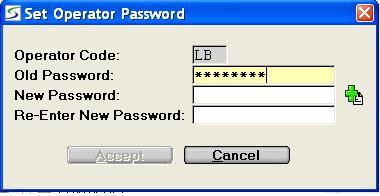
Once the Operator ID's and passwords have been setup in Operators the passwords may need to be occasionally altered.
To change your password click on the SET PASSWORD
button on the Main Menu.
This program is designed so that each operator can change his/her
own password, without being able to change someone else's.
Note: When the external 'Authentication' feature is enabled in the Texada Support Parameters this "Password" control processing is disabled and the operator is redirected the to the User Management Menu on Texada Web.
The prompts are:
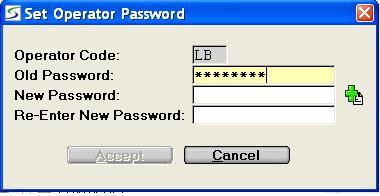
For security purposes, when the password is entered it will NOT display on the screen, but will display as asterisks instead.
A password cannot match the operator sign in code or the sign in
division, and must contain both alpha and numeric characters.
Further password requirements can be set in the Password Controls security utility.
Random Password Generator:
Click the Create icon (green plus symbol) beside the New
Password field to cause the system to provide a random password
that will be much harder for a hacker to discover.
The suggested password must then be manually typed in and confirmed
to activated it for the operator.
When a password is expired an audit record is written to track the change in Audit Log Inquiry / Export.
| Converted from CHM to HTML with chm2web Pro 2.85 (unicode) |