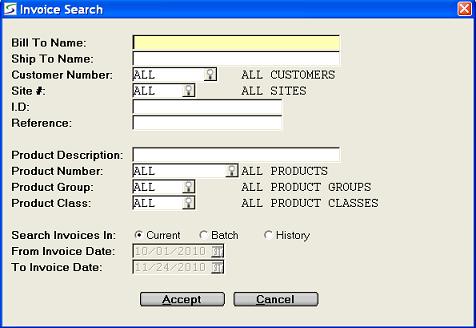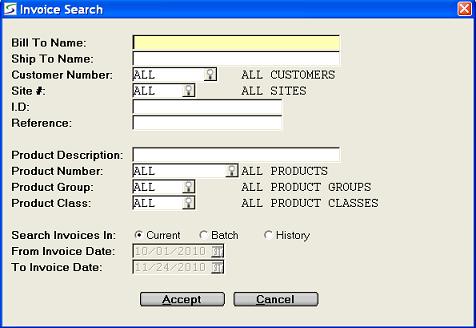Invoice Search
Search window -> Customer Invoice # field ->
Invoice Search
The ability to search for an existing invoice is provided in the
document number field on each of the invoice entry programs in
Change mode, and in the print document selection programs, the
reporting options, and the invoice inquiries.
Multiple search filters can be used to narrow the list of
invoices that is returned from the search.
When a filter data field is left blank or ALL, then no
restriction is applied on that search category.
Note: The search selection fields are date sensitive.
The prompts are:
-
- BILL TO NAME
- Leave this field blank to include all invoices or enter the
first few characters of the billing name from the document to
filter the search by Billing Name.
Note: This is not the Alpha Key from the customer file. This
is the name printed on the document for billing.
SHIP TO NAME- Leave this field blank to include all invoices or enter the
first few characters of the shipping name as it prints on the
document to filter the search by Site or Shipping Name.
CUSTOMER NUMBER- Accept ALL to include invoices for all customers, or enter the
customer number to display invoices for a specific customer, or
search for the customer in the Accounting
Customer Search window.
SITE#- Accept ALL to include invoices for all sites, or window to
lookup a specific site, as outlined in Site
Search.
I.D.- Leave this field blank to include all customers in the search,
or enter the first few characters of I.D. information to find only
documents with this customer I.D.
REFERENCE- Leave this field blank to include all customers in the search,
or enter the first few characters of Reference information to find
only documents with this customer Reference.
PURCHASE ORDER#- Leave this field blank to include invoices with or without a
P.O. in the search, or enter any few characters in the P.O.# to
find only documents with a Purchase Order number that includes
these characters.
PRODUCT DESCRIPTION- Leave this field blank for all products, or enter the first few
characters of the description for the product as stored in the
product file.
PRODUCT NUMBER- Accept ALL product numbers, or enter the product number to
search for invoices by product, or select a specific Rental or
Sales product in the Inventory Search
window.
PRODUCT GROUP- Accept ALL Groups, or to search for invoices by product group
enter the Group, or select one from the Product Group Search.
PRODUCT CLASS- Accept ALL Product Classes, or to search for invoices by class
enter the class, or select a specific class from the Product Class Search.
SEARCH INVOICE IN- Select an invoice status to narrow the search:
Finished?- Click ACCEPT to initiate the search or CANCEL to abort.
Search Results:
The resulting list of invoices displays the document number,
billing name, date, and shipping name.
Documents that are displayed are limited to the Divisional Restricted Views assigned to the
operator.
- Types of Invoices:
- If the search is generated from a reporting option or from the
Miscellaneous Invoice program, all types of invoices in the
selection range are listed in the search results, including Order
Invoices and Point Of Sale Invoices, however only invoices created
in Miscellaneous Invoices can be selected
to be re-accessed in the "Miscellaneous Invoices" program.
- If the search was triggered specifically from a Sales Order
Invoice program, only invoices converted from an order in
Bill Sales Order or created in Sales Order Invoices will be listed in the search
results.
- If the search was triggered specifically from a Work Order
Invoice program, only invoices converted from a W.O. in
Work Orders or from a W.O. Estimate will
be listed in the search results.
- If the search was triggered specifically from a Point Of
Sale Invoice program, only invoices created in Point Of Sale Invoices will be listed in the
search results.
- If the search was triggered from Reverse
Rental Return by Invoice, only CURRENT invoices created from
Rental Return will be listed in the search
results.
Invoices that have merged billings cannot be selected to
reversed.
- If the search was triggered from Reverse a
Cycle Billed Invoice, only invoices created from Cycle Billing - Generate Invoices or Bill A Single Contract will be listed in the
search results.
Invoices that have merged billings cannot be selected to
reversed.
The document list can be resorted by any column in ascending or
descending order, by clicking on the column heading.
Columns can also be dragged and dropped to temporarily reposition
them as required.
Highlight an invoice and click on the DETAILS
button to drill down to view the document header information, the
product details, the document totals with services, and other
related documents such as source contract or resulting invoices.
This varies according to the type of document listed, as outlined
in View Document Information.
To select an invoice from the list, double-click on the
appropriate record, or highlight the record and click the
SELECT button.
Topic Keyword: RSIHSEL